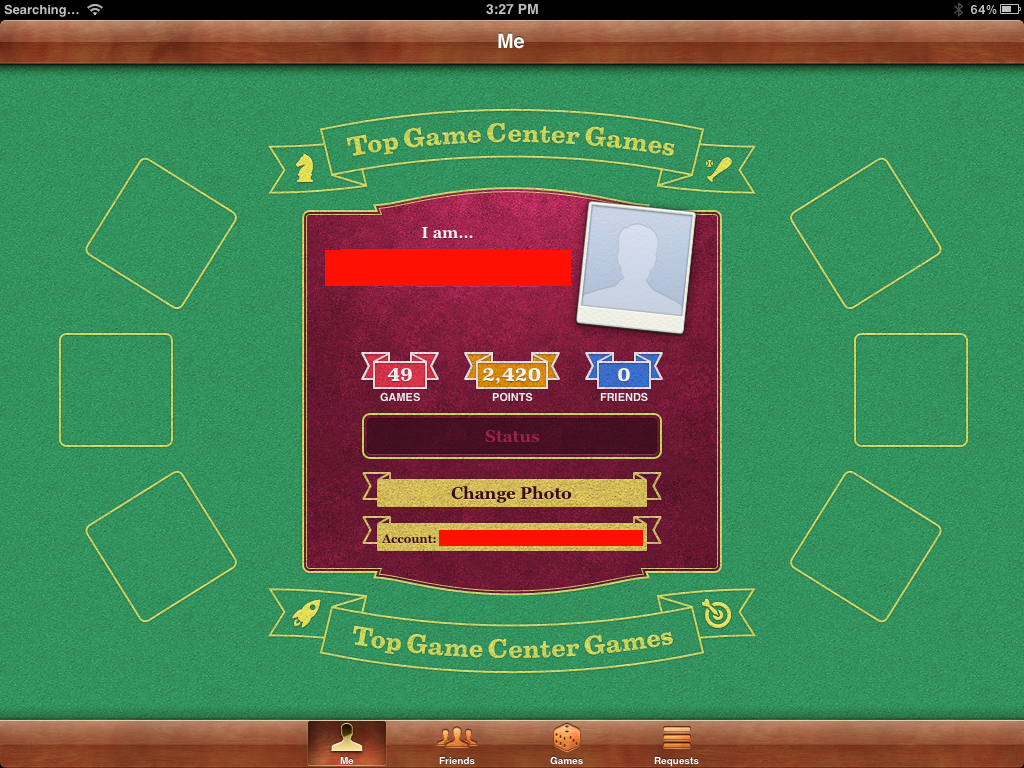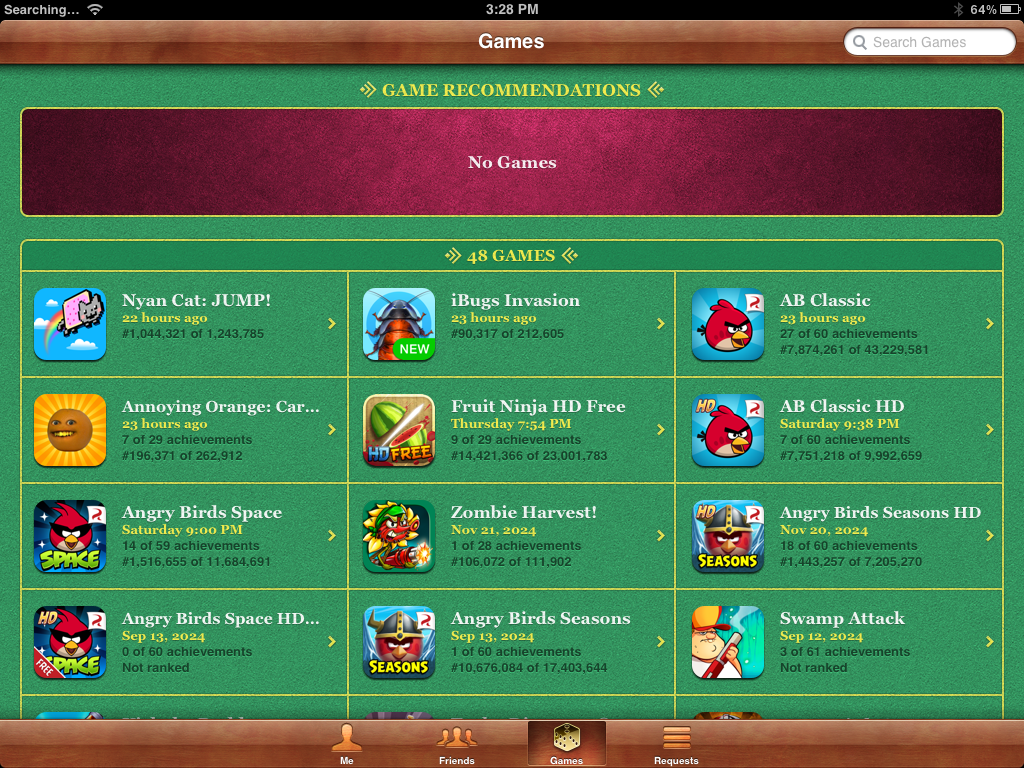Fixing Game Center on old iOS ::by fifiisawesum
The original guide posts can be found here and here.For some time now dealing with Game Center on legacy iOS has been troublesome. What started with simple SSL issues that were prevented via a proxy became a lot more severe at a quick pace. A few people within the Legacy Jailbreaking community have found a solution that fixes Game Center as a side effect of it, one of them is the writer of this guide. I, bag.xml, will present this guide to you but a bit more fresh and detailed. Keep in mind though that this guide can spontaneously just stop working in the future maybe or get out of date if Apple changes anything.
If you use this on iOS 8 you may notice that iOS will not nag you for your password anymore, that the stores will work, that the purchases and even Game Center will work and not log you out. Truly amazing, isn't it? I love how goofy Apple is.
Holy question, do you run iOS 5-6, or iOS 7+. There's two different procedures for each.
I run iOS 5 or 6!
Great, now let's begin. Make sure to install all certificates from tlsroot.litten.ca beforehand including the ones on the developer central page aswell.
What we are going to do now is that we're going to trigger the Setup screen now, and in order to do that, we have to delete certain preference files and other files such as ones related to the Game Center and iTunes Store framework to ensure that we start out clean.
- To start, go to
/var/mobile/Library/Preferencesand pay attention to plist files, especially ones likecom.apple.itunesstored.plist,com.apple.gamed.plist,com.apple.purplebuddy.plist,com.apple.assistant.plist,com.apple.gamecenter.plist,com.apple.geo.plist, andcom.apple.storeuiservice.plist. These were the ones I found important. Also look out for related launchd plist files or anything with similar names that you suspect might be relevant. - Repeat the same in
/var/mobile/Library/Caches. This time, pay attention to both folders and.plistfiles. Notable folders includeAppStore,AssistantServices,aosnotifyd,assetsd,dataaccess,GameCenter,GamecenteruiService,GEOservices,StoreKitUIService,iTunesStore,itunesstored,Preferences,PurpleBuddy, andGameKit. Remove or inspect any of these if present, and be cautious of anything else that looks related or suspicious. - If you're under the impression that you've found everything and that there's nothing left anymore you can restart your device. If everything went right your iDevice should boot into the Setup application.
- Once you get to the Apple ID screen you can log in here, make sure to sign in correctly since you have the certificates. If you want to use iCloud or not is up to you.
- If everything went right, it should work now!
I run iOS 7 or later
If youre on iOS 7 or later your procedure is very similar to above with the one or the other extra step here:
- After checking
var/mobile/Library/Caches and the Preferences folder you can go up one directory to var/mobile/Library/ and check there for folders that are very similarly named aswell to itunesstored, PurpleBuddy and GameKit. Just check and make sure you're not deleting the wrong thing!